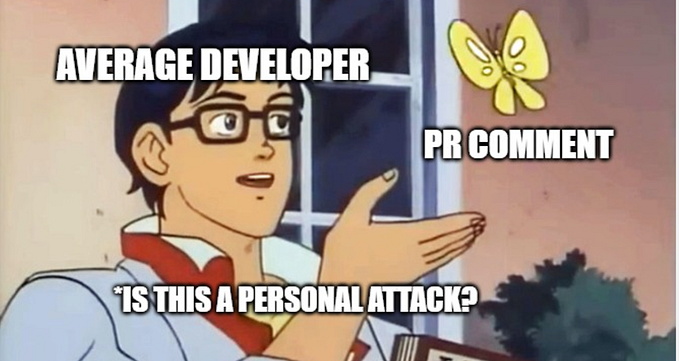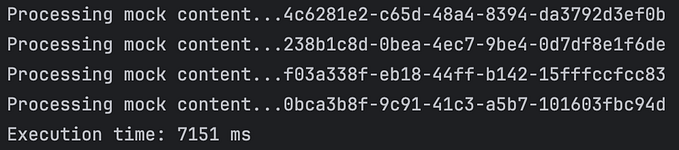10 Most Important GIT Commands Every Programmer Should Know
By mastering these commands, you’ll be able to effectively manage and collaborate on code projects using git.

Git is a powerful version control system that enables developers to collaborate on code projects and keep track of changes.
In this article, we’ll be discussing 10 important Git commands that every developer should know. These commands will help you to effectively manage and collaborate on your code projects.
1. git init
The first command every developer should know is “git init”. This command is used to initialize a new Git repository. It creates a new directory named .git that contains all the necessary files for version control. To use this command, navigate to the directory where you want to create the repository and enter the following command in the terminal:
git init2. git clone
The “git clone” command is used to create a copy of an existing repository on your local machine. It is often used to download a repository from a remote server. The syntax for the “git clone” command is as follows:
git clone <repository-url>For example, if you want to clone a repository located at “https://github.com/username/myproject.git," you would enter the following command:
git clone https://github.com/username/myproject.git3. git add
The “git add” command is used to stage changes for the next commit. It adds the specified file(s) to the index, which is a temporary storage area for changes that have not yet been committed. To stage a file for commit, use the following command:
git add <file>You can also stage all the changes in the current directory with the command:
git add .If you want to add all the files that are in your git main directory, you can use the following command:
git add -A4. git commit
The “git commit” command is used to save changes to the repository. It creates a new version of the repository with the changes that have been staged with the “git add” command. The syntax for the “git commit” command is as follows:
git commit -m "Commit message"The -m flag is used to specify a commit message, which should be a brief description of the changes made in the commit.
5. git status
The “git status” command is used to view the current status of the repository. It shows which files have been modified, which files have been added, and which files are in the staging area. To view the status of your repository, enter the following command:
git status6. git diff
The “git diff” command is used to view the differences between the current version of the repository and the last commit. It shows the changes that have been made to the files but not yet committed. To view the differences, enter the following command:
git diff7. git log
The “git log” command is used to view the history of the repository. It shows a list of all the commits that have been made, along with the date, author, and commit message. To view the log, enter the following command:
git log8. git branch
The “git branch” command is used to view and manage branches in the repository. A branch is a separate line of development, allowing multiple people to work on the same project simultaneously. To view the current branches in your repository, enter the following command:
git branchYou can also create a new branch with the following command:
git branch <branch-name>For example, to create a new branch named "feature1", you would enter the following command:
git branch feature19. git merge
The "git merge" command is used to merge changes from one branch into another. It combines the changes from two branches into a single branch. To merge a branch, first, switch to the branch you want to merge into, and then use the following command:
git merge <branch-name>For example, to merge the "feature1" branch into the "master" branch, you would first switch to the "master" branch and then enter the following command:
git merge feature110. git pull
The "git pull" command is used to retrieve changes from a remote repository and merge them with the local repository. It is often used to synchronize the local repository with a remote server. The syntax for the "git pull" command is as follows:
git pull <remote> <branch>For example, to retrieve changes from the "origin" remote and the "master" branch, you would enter the following command:
git pull origin masterThree Additional Advanced Commands (BONUS)
If you already have experience in programming or software development, you might have found this article boring, so here are some advanced commands that you probably didn’t know or use before:
11. git stash
The “git stash” command is used to temporarily save changes that have not yet been committed. This allows you to switch to a different branch or work on something else without committing your changes. The syntax for the “git stash” command is as follows:
git stash save "stash message"You can also use “git stash push” instead of “git stash save” to achieve the same result.
12. git rebase
The “git rebase” command is used to reapply commits on top of another base tip. It is a powerful command that allows you to reorganize your commits, squash multiple commits into one, or reword commit messages. The syntax for the “git rebase” command is as follows:
git rebase <base>For example, to reapply your commits on top of the master branch, you would enter the following command:
git rebase masterIt’s important to note that the “git rebase” command can cause conflicts if the commits being reapplied have conflicts with the commits in the base branch.
It’s also important to note that the “git rebase” command modifies the commit history, which can make it difficult to collaborate with others if not used carefully.
13. git cherry-pick
The “git cherry-pick” command is used to apply a specific commit from one branch to another. It allows you to select individual commits and apply them to a different branch, rather than merging an entire branch. The syntax for the “git cherry-pick” command is as follows:
git cherry-pick <commit-hash>For example, to apply the commit with the hash “abc123” to the current branch, you would enter the following command:
git cherry-pick abc123This command can be useful when you want to cherry-pick specific features from another branch or when you want to apply a fix to a specific version of your code base.
It can also be useful when you have a lot of commits and you want to apply only a specific one.
It’s important to be aware that if the commit you’re cherry-picking depends on other commits that haven’t been applied to the current branch, then cherry-pick may not work as expected.
It’s good to master these commands as they will help you to reorganize your commits and make it more readable or squashing commits that are not needed or fixing issues with commit messages.
These are some of the most important git commands every developer should know.
By mastering these commands, you'll be able to effectively manage and collaborate on code projects using git.
Remember that Git is a powerful and complex tool, and there are many more commands and features available. Keep learning and experimenting with Git to become a pro at it.
I may publish more advanced commands in a later time, if you are interested, clap, leave a comment, and follow me.
Happy coding y’all!!
K.B.
If you need Python/Django work, feel free to hire me at https://business.fiverr.com/share/YW9pAz